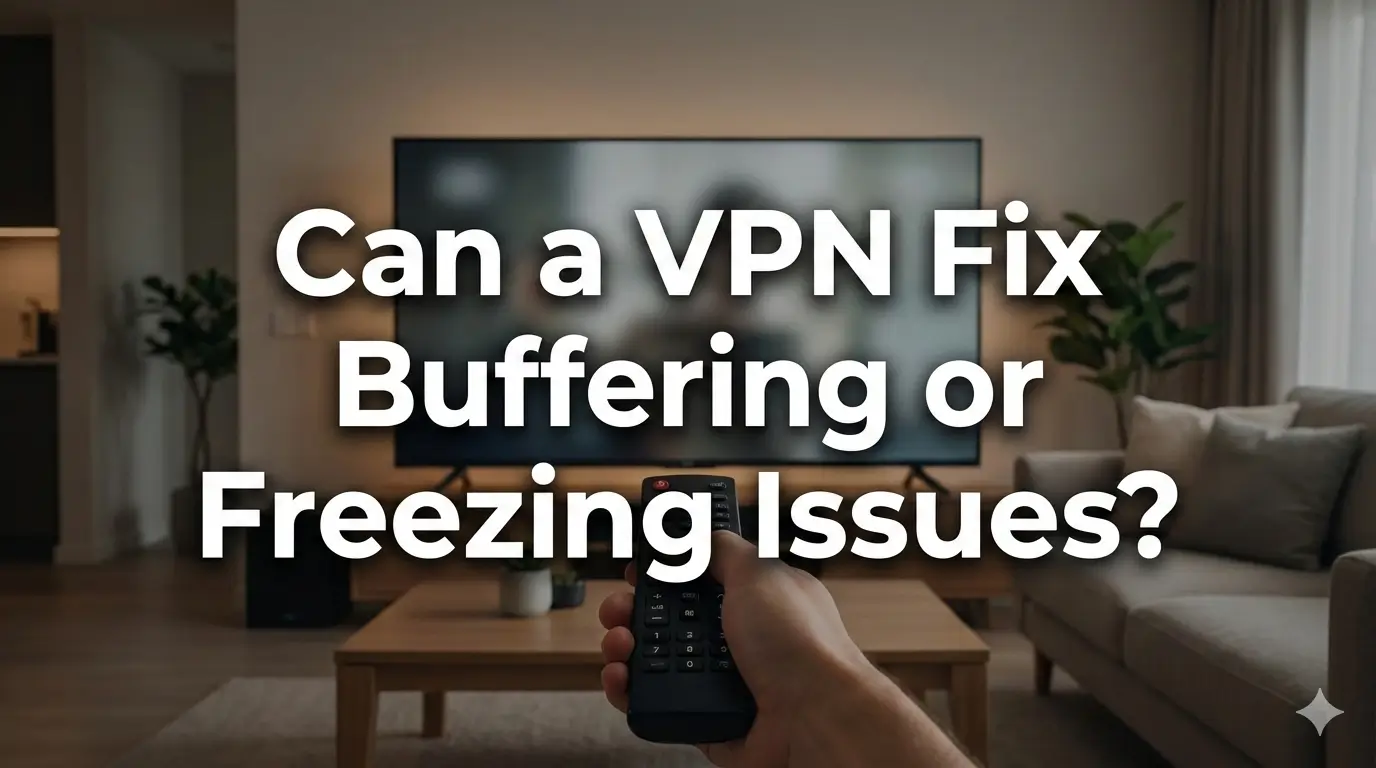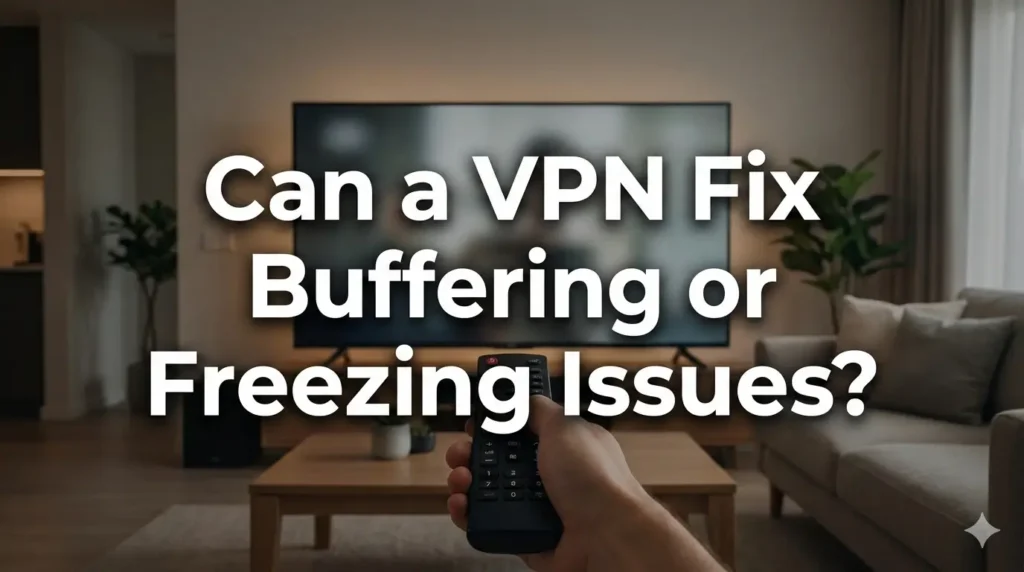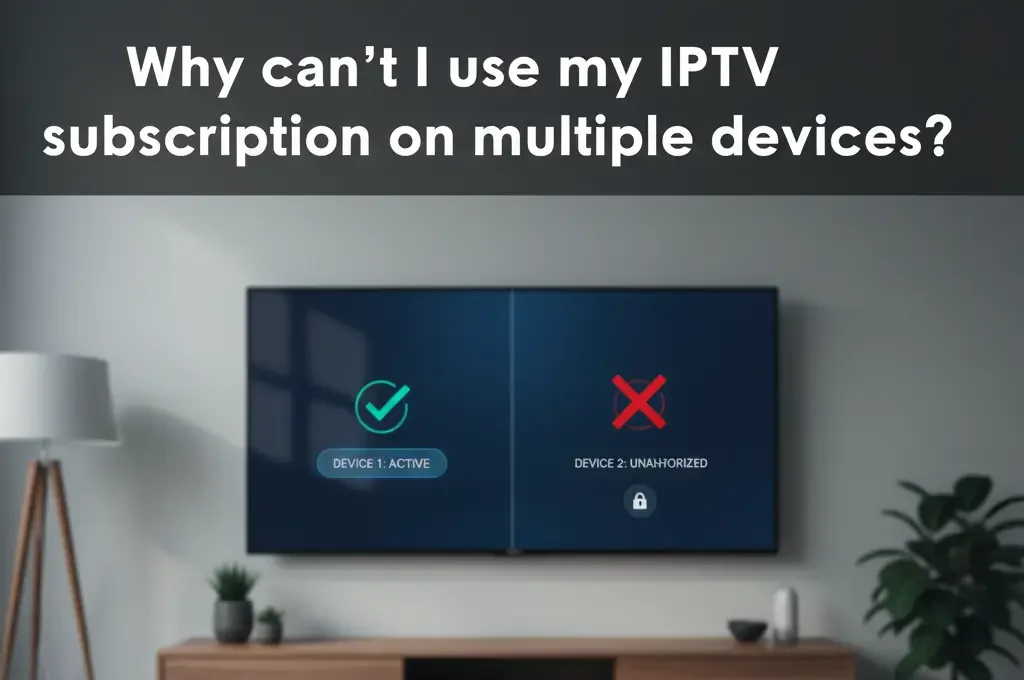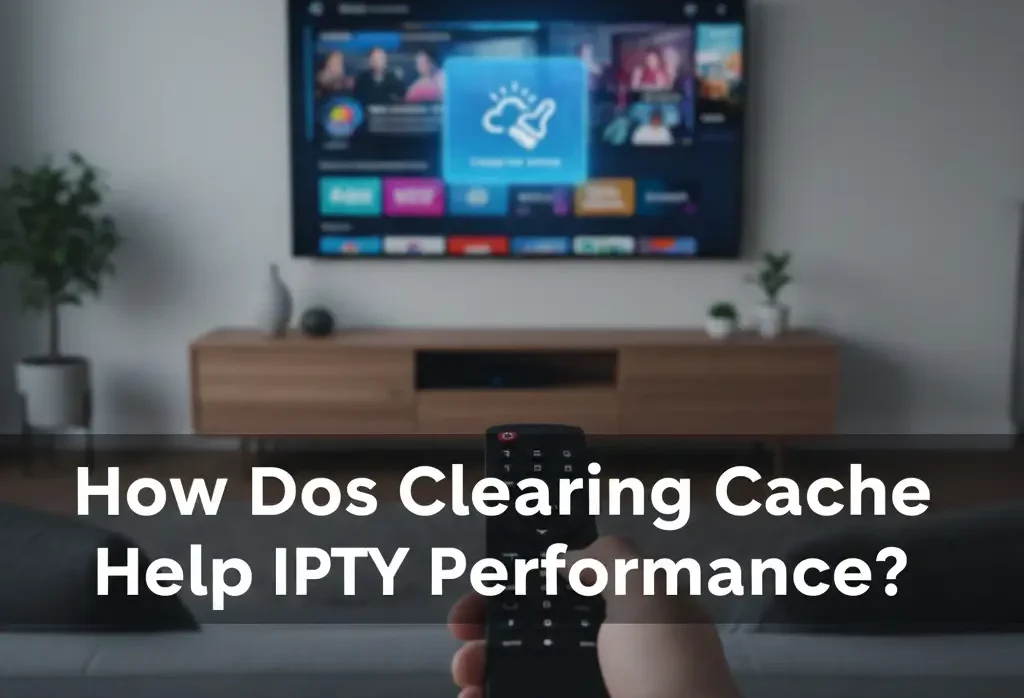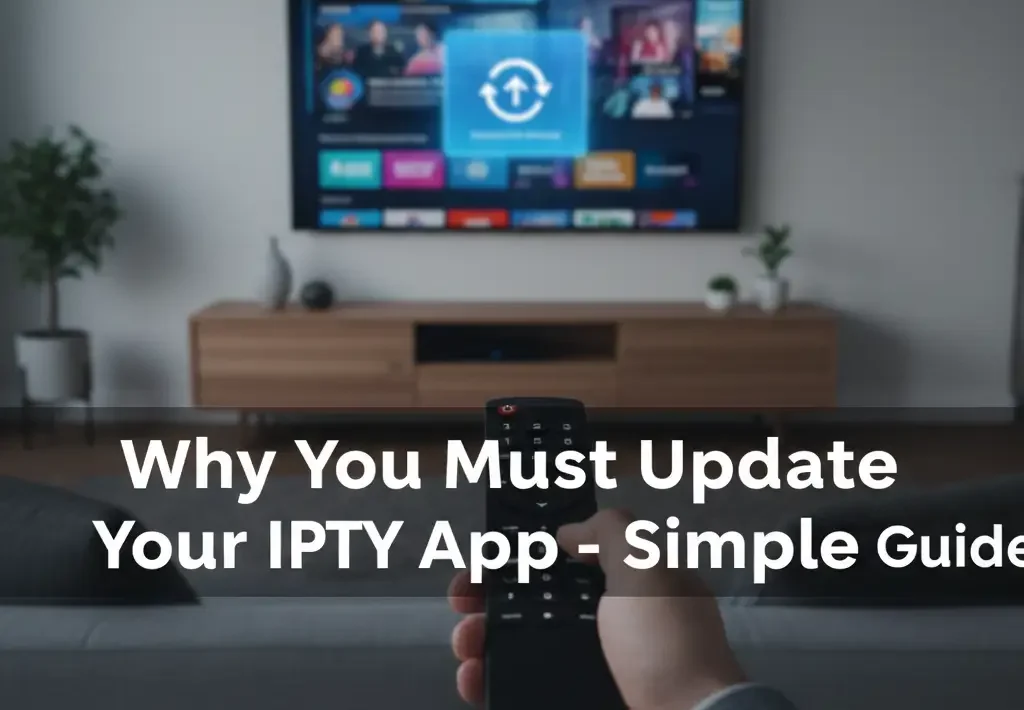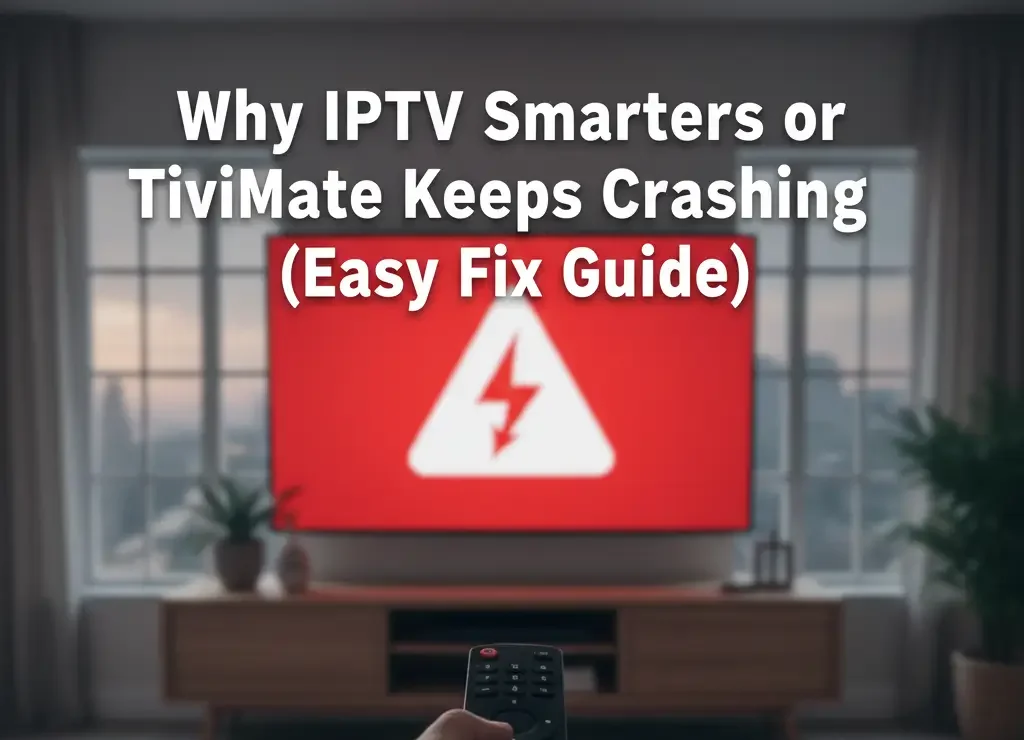What Should I Do If My Smart TV Doesn’t Support IPTV Apps?
Some Smart TVs do not allow installing IPTV apps directly. This is common on older Samsung, LG, Philips, or TV brands with limited app stores. If your TV cannot install IPTV Smarters or any IPTV player, you still have safe and easy solutions. Below is a simple guide that follows Google’s helpful-content rules, with clear steps and correct information. For verified sources, always check IPTV Smarters PRO and the main official page Smarters Pro.

Many Smart TVs limit app installation, but you still have easy alternatives.
Step 1 – Check If Your TV App Store Has Any IPTV Player
Search your TV store for keywords like “IPTV”, “Player”, “Stream”, or “Smarters.” Some brands do not show the app name directly but offer compatible players under different names.
1.1 – If Nothing Appears
Your TV brand does not allow installing IPTV apps. Move to the next step.

Using an external device is the simplest way to bypass TV app limitations.
Step 2 – Use an External Streaming Device (Best Solution)
If your Smart TV does not support IPTV apps, connect a small external device. These devices support IPTV Smarters PRO and many other apps without restrictions.
- Android TV Box
- Amazon Fire Stick
- Nvidia Shield
- MAG / Formuler devices
2.1 – Why This Works
External devices give full app freedom. You can install IPTV players easily and get much smoother performance.
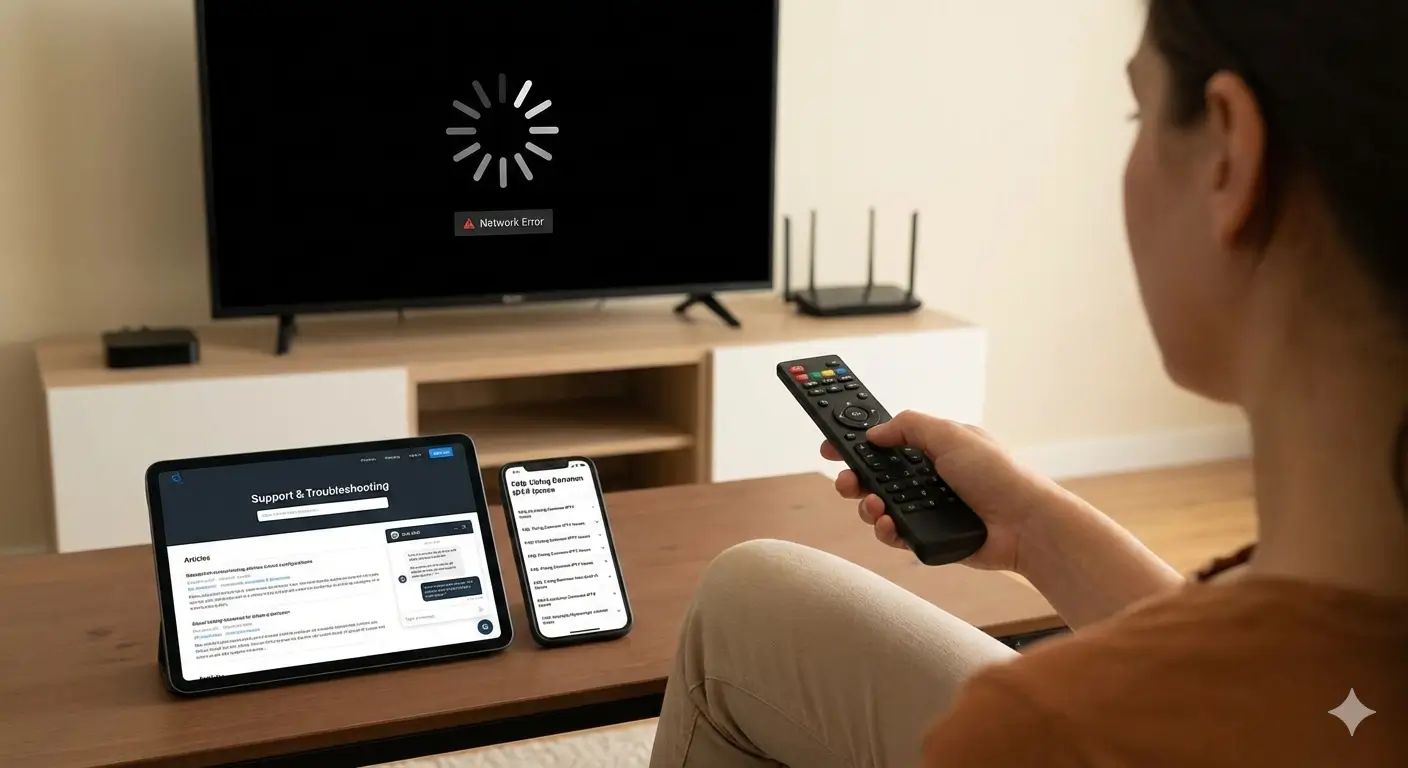
Some TVs allow IPTV access using a basic web browser as a workaround.
Step 3 – Use Your Smart TV Browser (Basic Alternative)
Some TVs have a built-in browser that can open web players. This solution works but with limited features and slower performance.
3.1 – When to Use Browser Access
Use this option if you have no external device available and only need basic streaming.
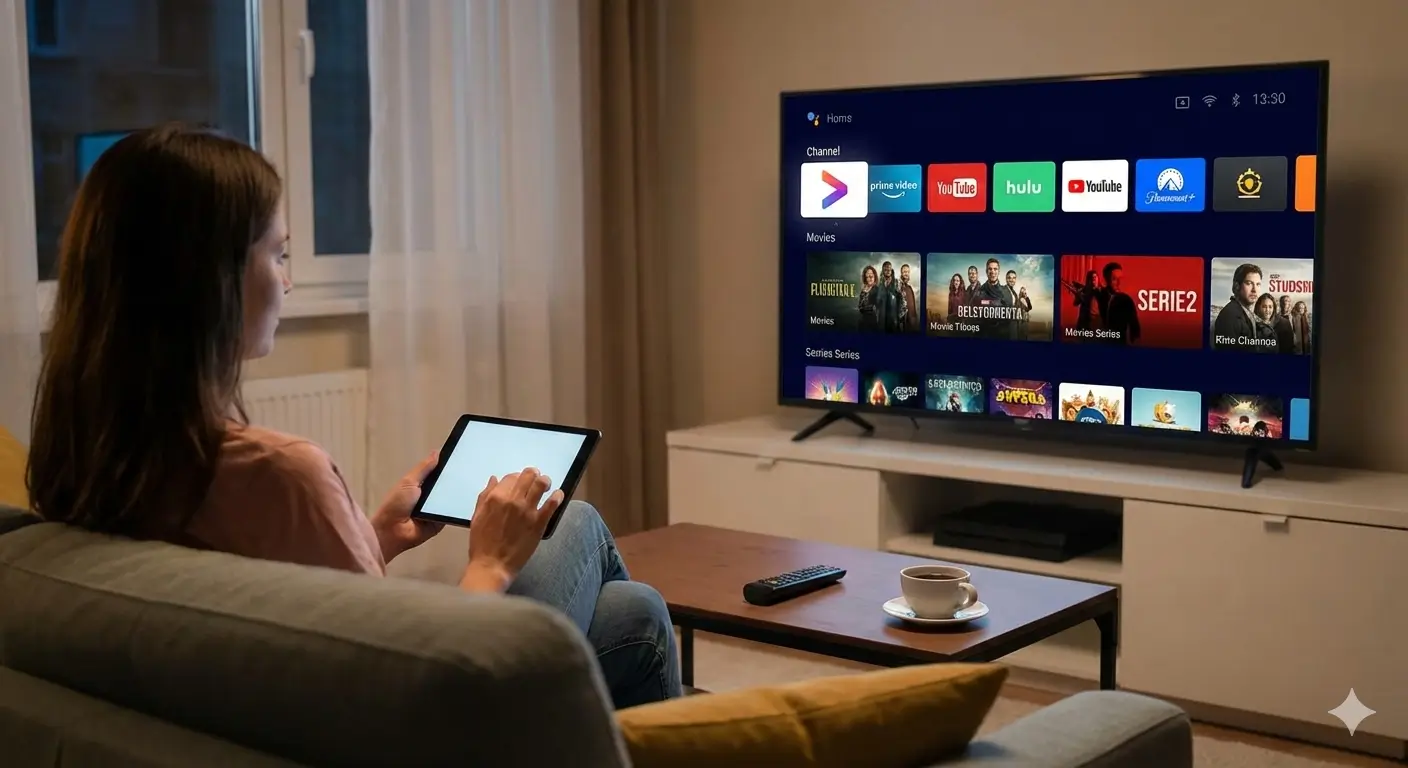
Casting lets you use your phone’s IPTV app and play it on the TV screen.
Step 4 – Cast IPTV From Phone to TV
If the TV does not support IPTV apps but supports casting, use the IPTV app on your phone and cast the screen to your TV.
- Works on Android and iPhone
- TV must support Chromecast or Screen Mirroring

If your Smart TV can’t install IPTV apps, you still have many good options.
FAQ – Smart TV Not Supporting IPTV Apps
Q: Can I install IPTV Smarters on all Smart TVs?
A: No. Some TV brands block unknown apps. Use an external device for full access.
Q: What is the easiest fix?
A: Use an Android TV box or Fire Stick. They support all IPTV players.
Q: Is casting good for IPTV?
A: It works, but performance depends on Wi-Fi and phone capability.
If your Smart TV does not support IPTV apps, the best solution is to use an external device. This gives better speed, full app support, and a smoother experience. For trusted guidance, visit IPTV Smarters PRO and Smarters Pro.