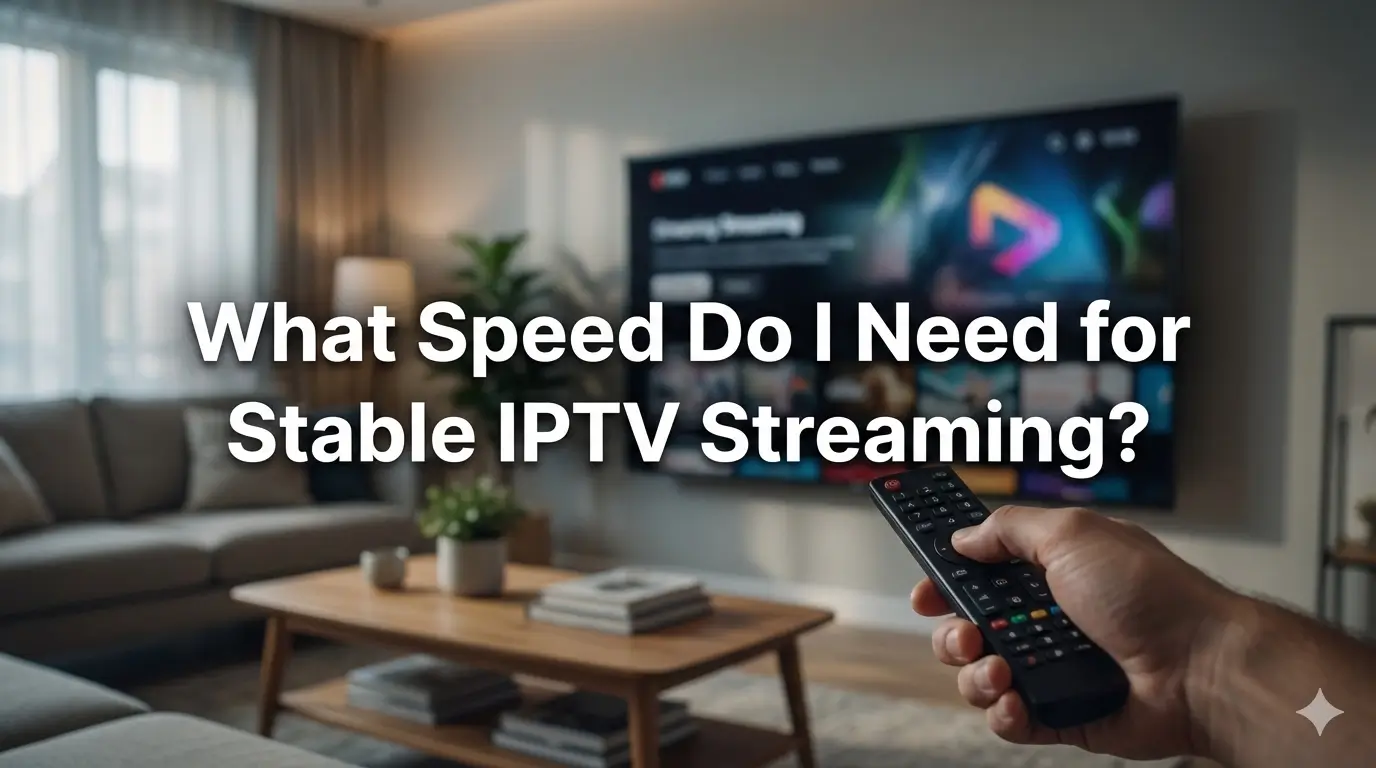What Internet Speed Do You Need for Stable IPTV?
You sit down ready for a chill evening with your favourite shows on IPTV… and then it starts: buffering, frozen frames, audio delay, the whole stream stuttering for no reason. It kills the mood, especially when you pay for a “good” Internet plan and use a modern IPTV app like IPTV Smarters PRO.
In many cases, the problem is simple: the speed you have on paper is not what your stream actually gets, or your home network is not optimised for IPTV. Let’s break down what you really need so your streams stay smooth instead of spinning.

What You’ll Learn in This Guide
This guide gives you a clear, practical view of how much speed IPTV really needs and how to avoid buffering, even when several devices are online in the same house.
- Verified facts about how much bandwidth IPTV uses in real life.
- What is not 100% certain and why numbers can change between providers.
- A practical recommendation you can apply today to your own setup.
- A quick reference block showing speed needs for each resolution.
- Device tips for smart TVs, IPTV boxes, and mobile devices.
- Mini user-style reviews about changing speeds and cables.
- An expert insight plus FAQ and a soft call to action at the end.
⚠️ Disclaimer:
All speeds in this guide are general recommendations. Real performance depends on your ISP, location, router, cabling, and how many devices are active at the same time.
✅ Quick Answer:
For stable IPTV, aim for at least 15–20 Mbps per HD stream and 30–40 Mbps per 4K stream, plus extra bandwidth for other devices. Use Ethernet instead of Wi-Fi whenever possible and keep a safety margin above minimum speeds.
Verified Facts About Internet Speed for IPTV
Let’s start with the hard facts that are consistent across most technical sources and streaming platforms, whether you are using a smart TV app or an IPTV box connected to a modern IPTV setup guide.
- SD (480p) usually works with about 2–3 Mbps per stream in ideal conditions, but a small safety margin is still recommended.
- HD (720p/1080p) is more demanding. Many providers suggest at least 5–10 Mbps per stream, and real-world tests often show that higher speeds give smoother results.
- 4K / Ultra HD is heavy. You typically want 20–25 Mbps or more per stream, especially for live channels and sports with a lot of movement on screen.
- It’s not just about raw download speed. Network stability, latency, packet loss, and overall congestion can make a “fast” line still buffer during IPTV playback.
- Wi-Fi vs Ethernet matters a lot. A weak wireless signal, old router, or interference can kill performance even if your Internet plan looks great on paper.

What Is Not Certain (Why Numbers Change Between Setups)
Some parts of IPTV speed are harder to pin down. Different providers, compression methods, and home networks can change the real requirement even if two users have the same “Internet speed” on paper.
- Extra bandwidth for multiple devices is not a fixed number. It depends on what other devices are doing: gaming, big downloads, cloud backups, or just casual browsing.
- Minimum HD requirements differ between IPTV providers and video codecs. Some sources say 10 Mbps is enough for HD, others recommend up to 20 Mbps to avoid buffering during busy times.
- Wi-Fi signal loss can vary a lot. In some homes, the drop from router to TV might be small; in others, walls and interference can cut the effective speed by half or more.
- ISPs often advertise speeds as “up to X Mbps”. Real throughput, especially in the evening or in crowded areas, can be much lower than the advertised maximum.
Because of all this, two people with the “same” 50 Mbps line can have totally different experiences when watching IPTV via apps like IPTV Smarters PRO.
Best Practical Recommendation for Smooth IPTV Streaming
Based on the verified information and real usage, here is a simple, expert-style checklist you can follow to stabilise your IPTV experience at home.
Step 1: Choose a Safe Base Speed
For one HD stream, aim for 15–20 Mbps. For one 4K stream, aim for 30–40 Mbps, or even 50 Mbps+ if your budget allows. This gives you headroom for small fluctuations.
Step 2: Add Bandwidth for Extra Devices
Add around 10–20 Mbps for each extra HD stream in the house. If you have several 4K screens, be even more generous so the network does not choke during busy hours.
Step 3: Prefer Ethernet Over Wi-Fi
Whenever possible, connect your smart TV or IPTV box with an Ethernet cable. This removes most Wi-Fi issues and keeps your stream stable, especially for live sports and 4K content.
Step 4: Test Speed on the Actual Device
Run a speed test directly on the device that plays IPTV (TV box, smart TV, or phone). Compare that number with your plan speed. If there is a big difference, the bottleneck is your home network, not the ISP.
Step 5: Reduce Background Traffic
Pause big downloads, cloud backups, and heavy gaming sessions when watching IPTV. This keeps more of your available bandwidth focused on your stream.
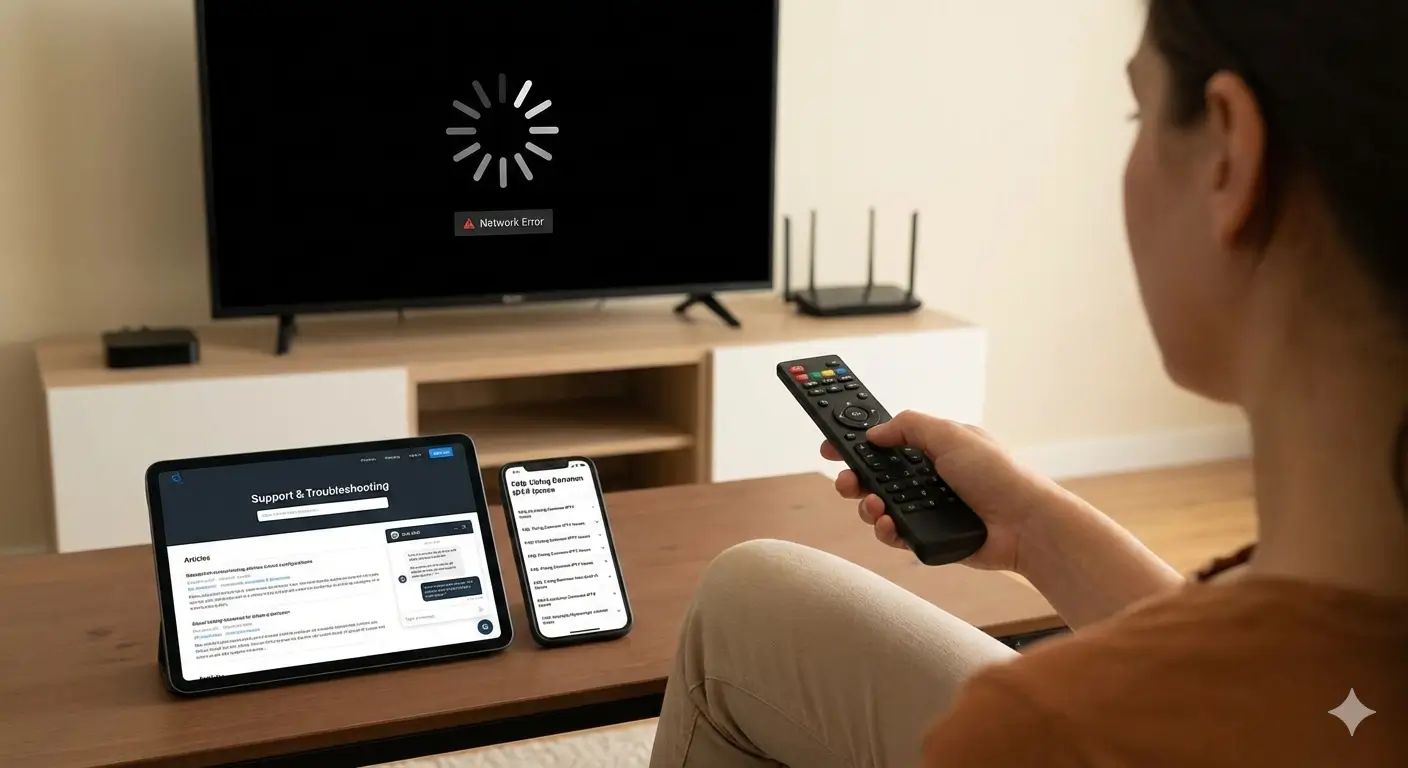
Quick Reference: Suggested Speeds by Resolution
Use this block as a fast way to check if your current Internet plan matches the resolution you want to watch on your favourite IPTV app.
Rough need: 3–5 Mbps per stream
Safe range: 5–8 Mbps
Rough need: 10–15 Mbps per stream
Safe range: 15–20 Mbps
Rough need: 10–25 Mbps per stream
Safe range: 20–30 Mbps
Rough need: 25+ Mbps per stream
Safe range: 30–50 Mbps+
Device Compatibility and Home Network Tips
Your Internet speed is just one part of the story. The device you use and how it connects to your router can make the difference between smooth IPTV and a painful, laggy experience.
Smart TVs
- Use the built-in Ethernet port if possible instead of relying only on Wi-Fi.
- Check for firmware updates; some updates improve network performance.
- Avoid placing the TV far from the router or behind thick walls if you must use Wi-Fi.
IPTV Boxes and Streaming Sticks
- Many boxes support Ethernet. For apps like IPTV Smarters, a wired connection is almost always more stable than Wi-Fi.
- Make sure your box supports the video codecs your provider uses, especially for 4K and HEVC streams.
- Reboot the box and router from time to time to clear temporary glitches that can affect streaming.
Phones, Tablets, and Multiple Devices
- On mobile data, keep an eye on your data cap. HD and 4K IPTV can burn through gigabytes quickly.
- When several devices stream at once, your router must handle the total traffic, not just a single IPTV device.
- If your router is more than five years old, upgrading it can bring a noticeable boost to IPTV stability.
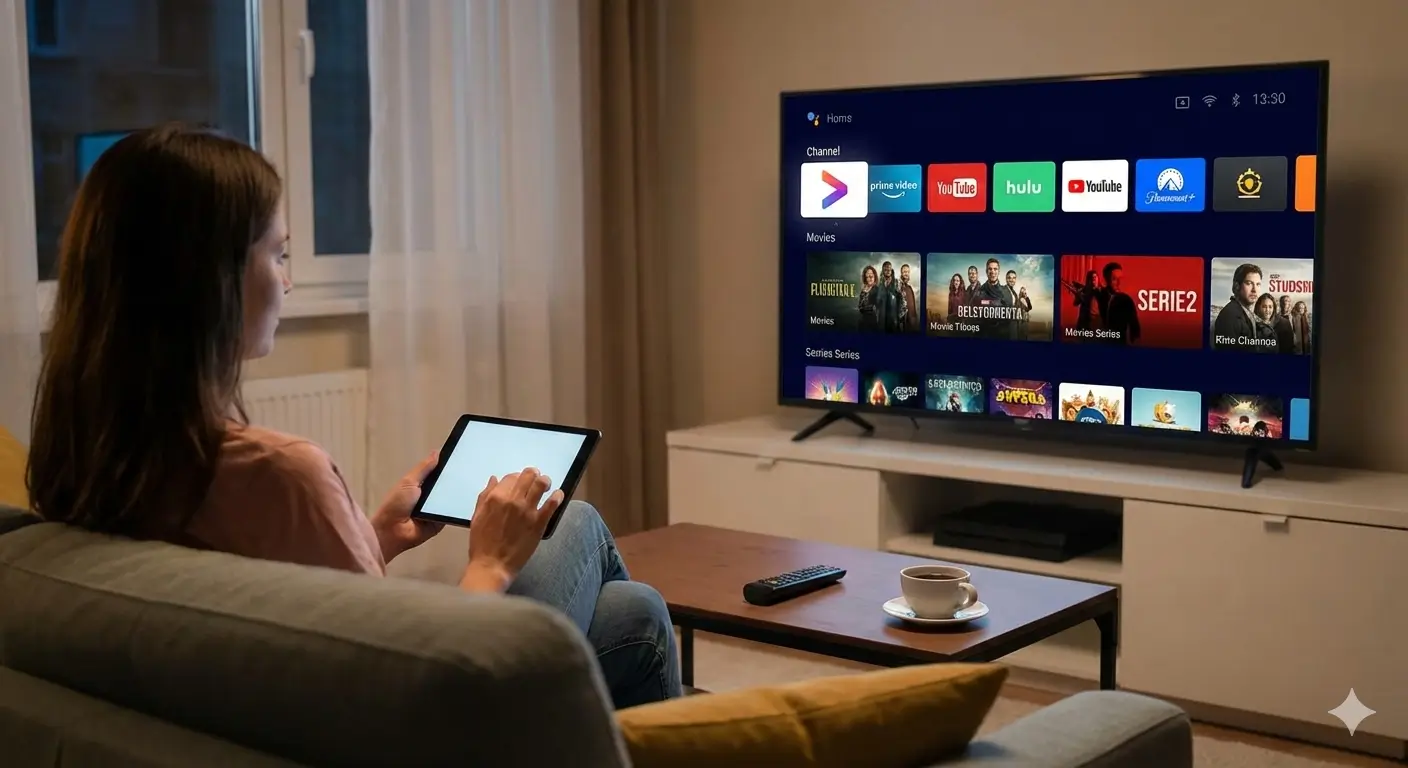
Real-Style Experiences After Changing Speed or Setup
Hugo: “I upgraded my plan from 10 Mbps to 25 Mbps and the buffering mostly stopped. Switching my IPTV box to Ethernet was the biggest game changer.”
Léa: “On Wi-Fi I kept getting freeze frames even though my plan says 50 Mbps. After I ran a speed test on the TV, I realised I only got half of that. With a cable, HD is now smooth.”
Mateo: “We use two TVs and a phone at the same time. 20 Mbps was okay but not perfect. Once we moved to around 40 Mbps, the family could watch without arguing about buffering.”
Expert Insight on IPTV Speed and Stability
A network engineer who works with IPTV systems summarised it very clearly:
“Streaming is not only about download speed. Stability, latency, congestion at peak hours, and how your device connects to the router can matter just as much as the number printed on your Internet plan.”
FAQ: Common Questions About IPTV and Internet Speed
Q: Is 10 Mbps enough for IPTV?
A: For basic SD quality, it might work, but for HD channels or multiple devices, 10 Mbps is usually not enough to stay buffer-free, especially in busy evening hours.
Q: Will a faster plan always fix buffering?
A: Not always. If your Wi-Fi signal is weak, your router is old, or your latency is very high, upgrading speed alone may not solve the issue. Check your home network too.
Q: Does upload speed matter for IPTV?
A: IPTV viewing mainly uses download speed. Upload becomes important mostly if you are sending video yourself, like live streaming to the Internet.
Q: Can I rely only on Wi-Fi for IPTV?
A: Yes, but expect more risk of drops and spikes. For the most stable experience, especially for live sports and 4K, a wired Ethernet connection is strongly recommended.

Next Steps: Test Your Line and Optimise Your IPTV Setup
Take one minute today to run a speed test on the exact device you use for IPTV. Compare the result with the quick reference ranges above. If your numbers are below the “safe range”, talk to your ISP about a better plan or upgrade your router and cables.
If you still see buffering after that, review your setup, reduce background traffic, and test with a reliable app using clear guides like those on the IPTV buffering fix page. For extra technical insights on IPTV apps and devices, you can also explore Smarters Pro.
Once your speed and home network are aligned, IPTV stops feeling “unstable” and becomes what it should be: an easy way to watch live TV, sports, and movies on demand without worrying about the next freeze or spin.