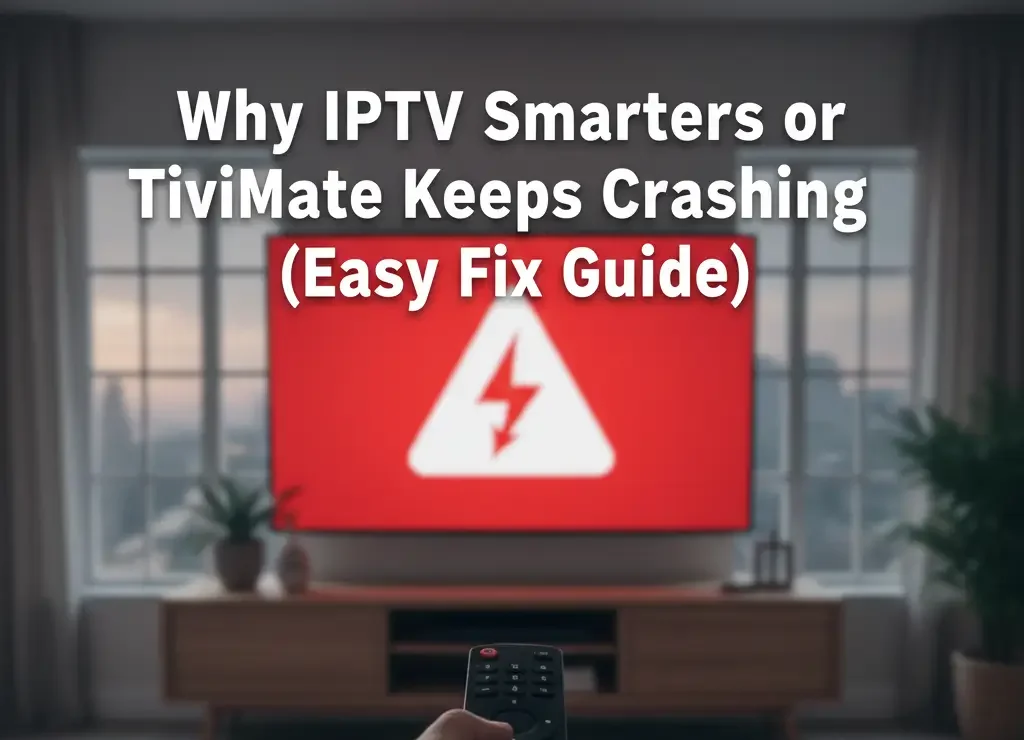Why IPTV Smarters or TiviMate Keeps Crashing (Easy Fix Guide)
If IPTV Smarters PRO or TiviMate closes by itself, freezes, or stops after a few seconds, do not panic. In most cases the problem is simple: app version, storage, cache, internet, or playlist. This guide gives you clear steps you can follow on any device. For more help and tools, you can visit IPTVSmarters-Pro.net and Smarters-Pro.net.

IPTV apps can crash when the system or setup is not stable.
✅ Quick Answer
The app usually crashes because it is old, your device is low on space, the cache is broken, your internet is unstable, or your playlist/server has issues. Follow the steps below, one by one, to find what is wrong.
Step 1 – Update IPTV Smarters or TiviMate
Old versions can crash a lot. First, make sure you use the latest version of the app.
- Open your device’s app store or app manager.
- Search for IPTV Smarters or TiviMate.
- Tap Update if a new version is available.
- Close all apps and open the IPTV app again.

Updating the app is often the easiest and fastest crash fix.
Step 2 – Clear Cache and Restart the Device
Cache files help the app run faster, but when they get corrupted, the app can crash. Clearing cache is safe and often solves the problem.
- Go to Settings on your device.
- Open Apps or Applications.
- Select IPTV Smarters or TiviMate.
- Tap Clear Cache.
- Restart your device and try the app again.
If the crash continues, you can also try Clear Data, but remember: you will need to enter your playlist or Xtream details again afterward.
Step 3 – Free Up Storage and Close Background Apps
When your device is almost full or many other apps are open, there is not enough memory for IPTV streaming. This can make the app close suddenly.
- Delete apps or games you never use.
- Remove large videos or downloads you don’t need.
- Close all other apps in the background.
- Open only the IPTV app and test again.
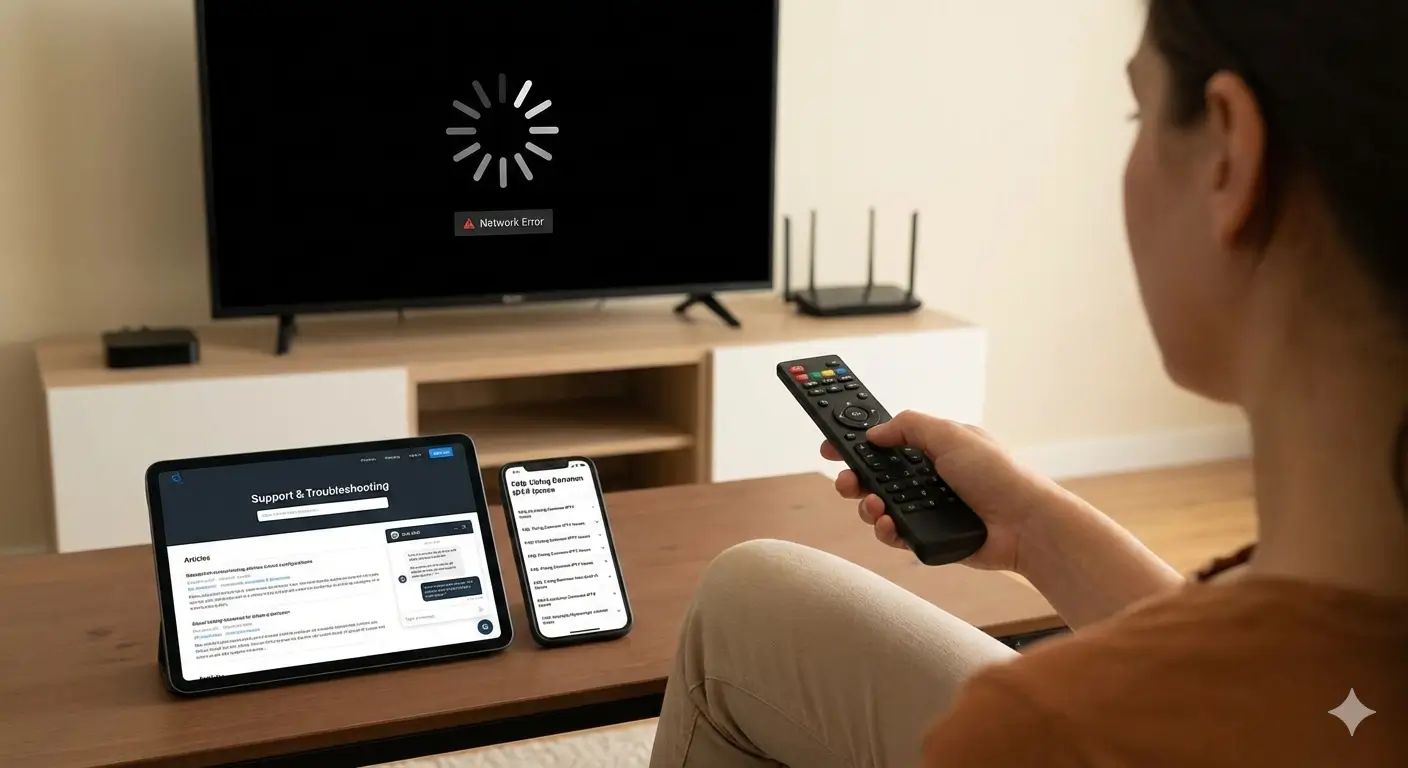
Good storage and clean memory help apps run smoother and crash less.
Step 4 – Check Your Internet and Playlist
Slow or unstable internet can make channels freeze and then crash the app. A bad M3U or Xtream line can do the same.
- If you can, use a cable (Ethernet) instead of Wi-Fi.
- Restart your router and modem.
- Test another app like YouTube or Netflix to see if internet is stable.
- Ask your IPTV provider if their server is up and if your line is active.
If you have a second playlist or test line that you know is good, load it in the app. If the second line works fine, the problem is your main playlist, not the app.
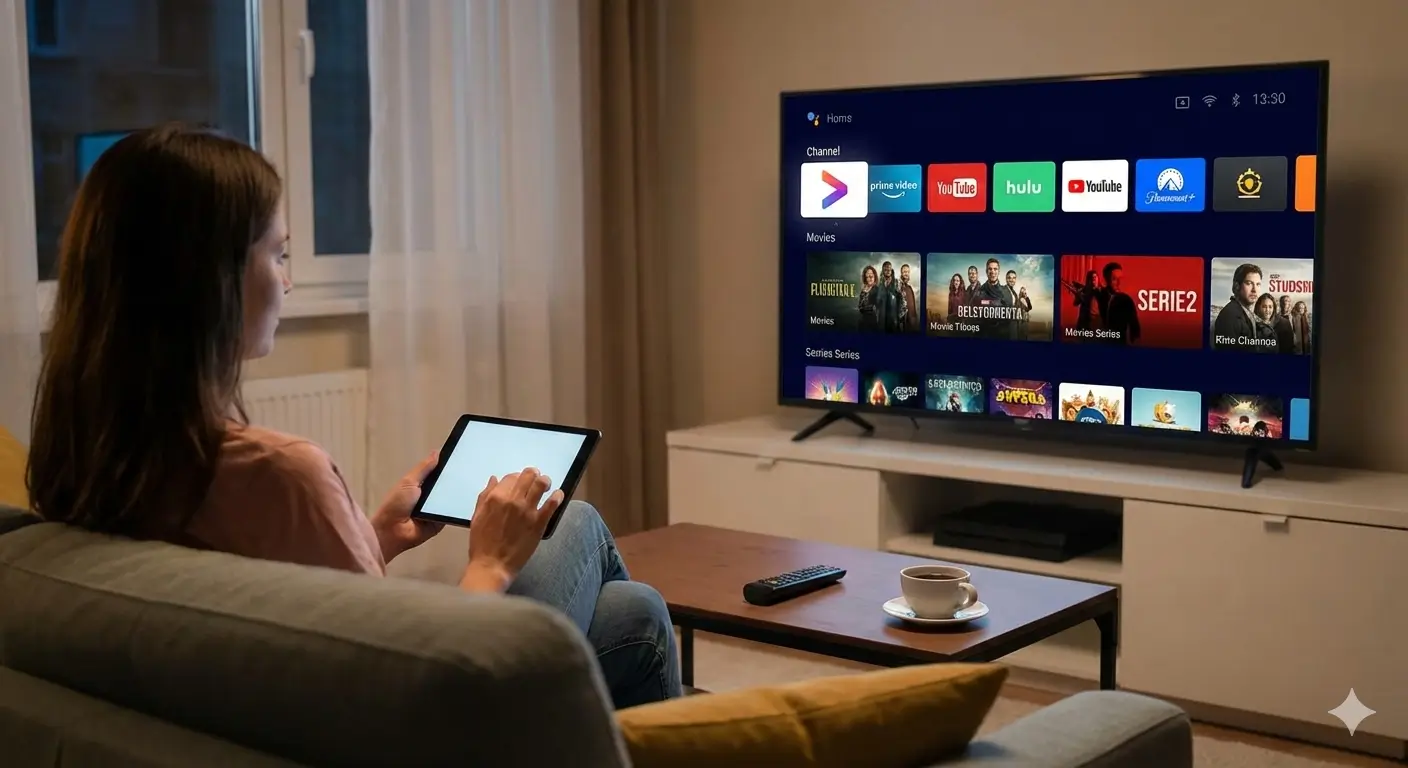
A good server, stable line, and solid internet can stop most crash problems.
Step 5 – Try Another Network
Some ISPs or work/hotel networks block streaming or certain ports. When this happens, the app may crash or stay on a black screen.
- Test the app on mobile data (4G/5G) from your phone.
- Test again on your home Wi-Fi.
- If it only crashes on one network, the problem is that network.
Step 6 – Reinstall the App (Last Step)
If you tried all steps and the app still crashes, do a clean reinstall. This removes broken files and gives you a fresh start.
- Uninstall IPTV Smarters or TiviMate completely.
- Restart your device.
- Install the latest version again.
- Enter your playlist or Xtream details again and test.

After a clean reinstall, IPTV apps often run stable again on all your devices.
Final Tip and Where to Get Help
In most cases, one of these things is the real cause: old app, broken cache, low storage, weak internet, or a bad playlist. Go through the steps in order and test after each one. You usually do not need to change your device.
For more guides, installation help, and IPTV tools, you can visit IPTVSmarters-Pro.net. To explore more apps and solutions from the same ecosystem, check Smarters-Pro.net.