Fix IPTV Device & App Issues – Easy Step-by-Step Guide
This guide helps you fix IPTV problems on TV, Android box, or phone. We go step by step. Follow the steps in order. You can always visit IPTV Smarters PRO website if you need more help.
✅ Quick Answer:
In most cases, you fix IPTV by doing this: restart router and device, check internet, clear app cache, log in again, and test on another device.

Step 1: Check Your Internet First
Step 1.1 – Test Internet on Any Device
Open YouTube or any website on your phone or laptop. If it is slow or not working, fix internet first. IPTV will not work with bad internet.
Step 1.2 – Restart Router and Device
Turn off your router for 30 seconds, then turn it on again. After that, turn your TV or Android box off and on. Now test IPTV again.
- Use cable (Ethernet) instead of Wi-Fi if you can.
- Keep the router close to the TV or box.
- Avoid heavy downloads while watching IPTV.

Step 2: Test Your IPTV Line on Another Device
Step 2.1 – Install App on Phone or Tablet
Install an IPTV app on your phone or tablet. You can use the apps and guides you find on IPTV Smarters PRO site for this step.
Step 2.2 – Use Same IPTV Details
Log in with the same username, password, and URL you use on your TV or box. Try a few live channels and a movie or series.
If it works well on phone but not on TV, the problem is your TV, box, or app, not the IPTV line. Go to the next step.
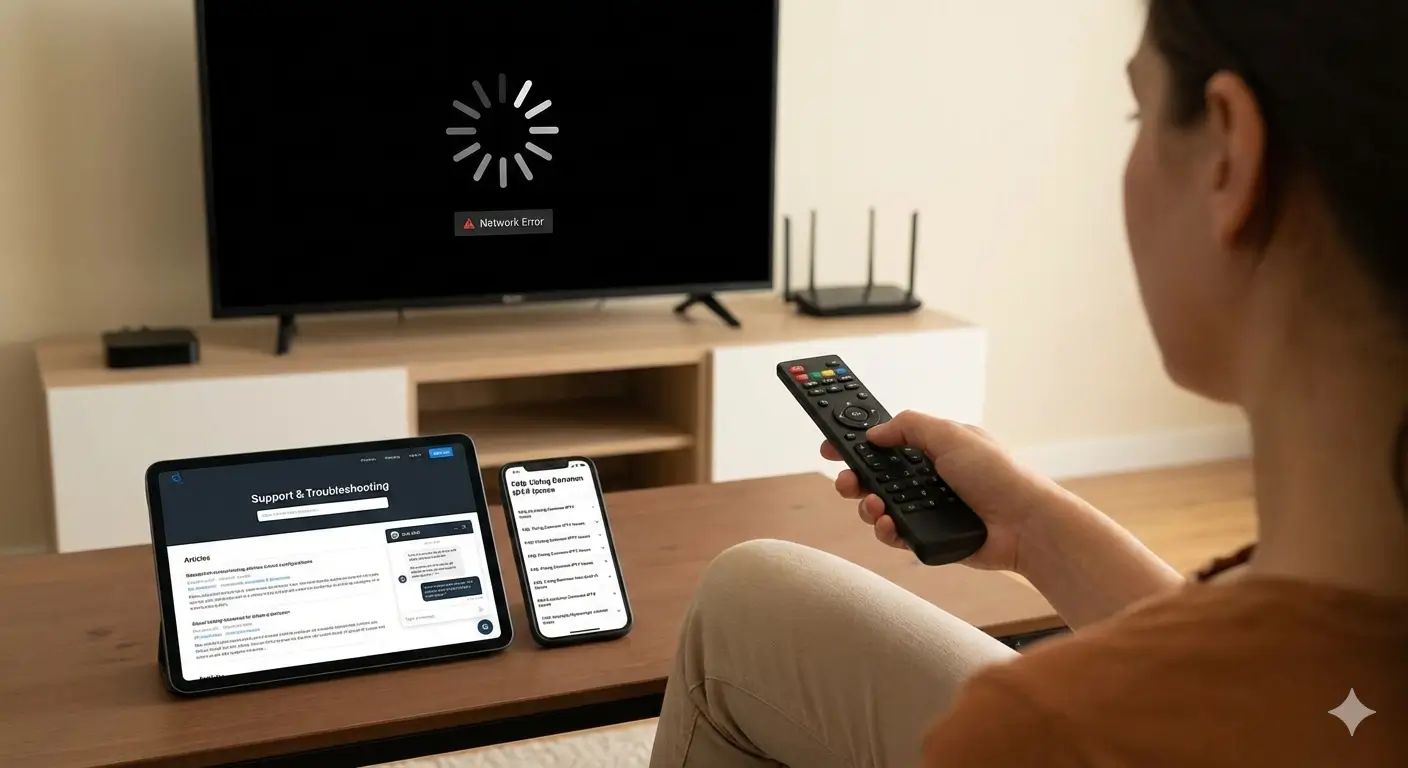
Step 3: Fix Crashes, Freezing, and Black Screen
Step 3.1 – Close the App Completely
Exit the IPTV app, then remove it from recent apps. Wait 20–30 seconds. Open the app again and test one channel.
Step 3.2 – Clear Cache and Data
On Android box or Android TV, go to Settings → Apps → your IPTV app → Storage. Tap “Clear cache” first. If still bad, tap “Clear data” and log in again.
Step 3.3 – Reinstall the App
If the app still crashes or stays black, uninstall it and install it again. Use links and help from the official IPTV Smarters PRO website so you get the right version.
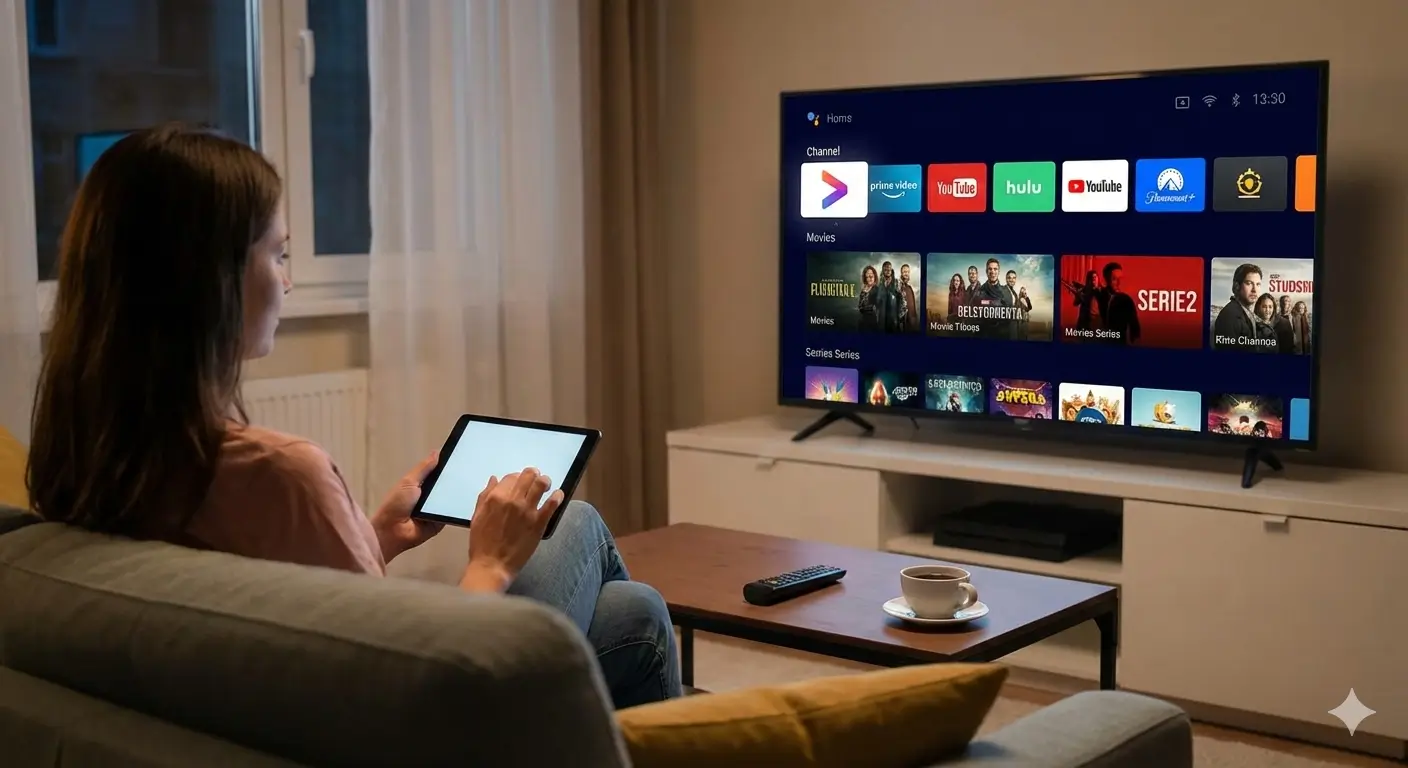
Step 4: Fix Problems After Network Drop or Power Cut
Step 4.1 – Restart in the Right Order
If you had a power cut or Wi-Fi drop, turn off your IPTV app. Restart the router. Wait until internet lights are stable. Then restart the TV or box and open the app again.
Step 4.2 – Reload Playlist or Portal
Sometimes the app keeps an old session. Go to app settings and reload your playlist or portal. If you have new line details from your provider, enter them again.
⚠️ Disclaimer:
Each TV, box, and router menu is a little different. Names of options may change, but the idea is the same: restart, clear data, reload the line, and test again.

Step 5: Be Careful with Many Devices
Many IPTV lines allow only one or two screens at the same time. If you use the same line on TV, box, phone, and tablet together, the line may get blocked by the provider.
- Use IPTV on one main device in the house.
- If you finish watching on phone, close the app.
- Ask your provider if you need more connections.
For general news, tools, and updates about the player you can also visit the official Smarters Pro website and check their latest information.
FAQ – Quick Help for IPTV Device & App Problems
Q: IPTV works on my phone but not on my TV. What does it mean?
A: It means your line is OK. The problem is your TV or TV app. Restart TV and router, clear app data, or reinstall the app, then test again.
Q: The app closes after a few minutes. How can I stop this?
A: Close all other apps, clear IPTV app cache, then restart the device. If it still crashes, uninstall and install it again from a safe source like the links you find on IPTV Smarters PRO.
Q: After power cut, channels do not open. What should I do?
A: Turn off router and TV or box. Turn router on and wait until internet is back. Then turn device on and open IPTV app. If needed, reload your playlist or portal details.
If you follow these simple steps one by one, you can solve most IPTV issues yourself. When you need extra help, keep IPTV Smarters PRO official site and Smarters Pro in your bookmarks for guides and updates.

