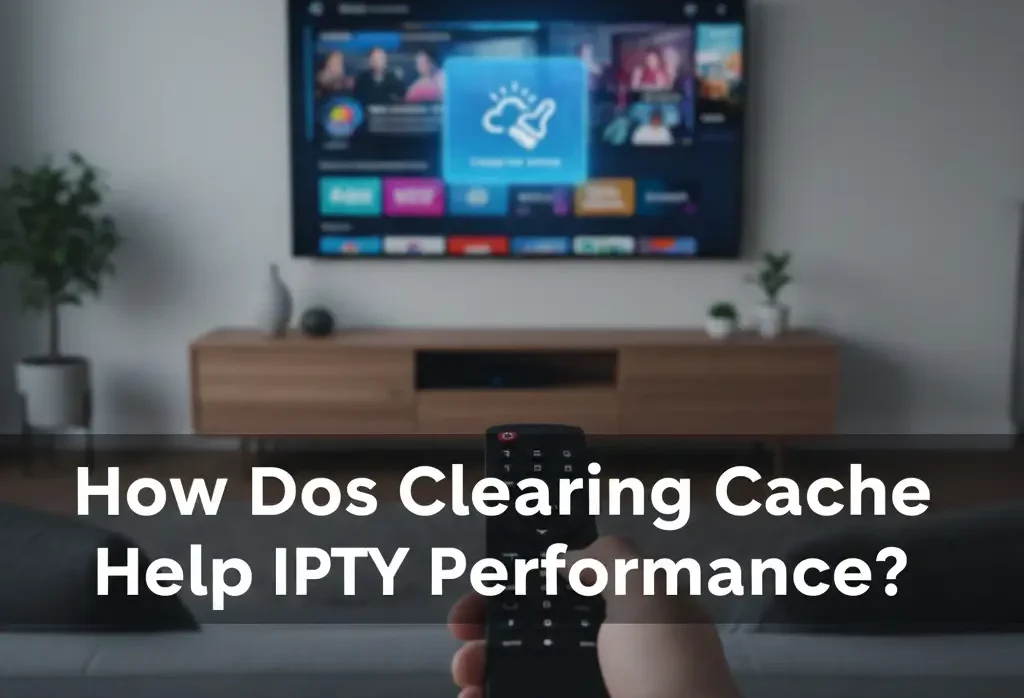How Does Clearing Cache Help IPTV Performance?
Clearing cache is one of the simplest and most effective ways to fix IPTV problems. It removes old temporary files that make your app slow, stuck, or unstable. This guide explains, in simple and correct terms, how cache affects IPTV and why clearing it helps. For safe instructions and official downloads, always use IPTV Smarters PRO and Smarters Pro.

Cache builds up over time and can slow down all IPTV apps if not cleared.
Step 1 – What Is Cache?
Cache is temporary data your IPTV app stores to load things faster. This includes channel logos, images, menus, EPG data, and app settings. Over time this data becomes old, corrupted, or too large, which slows the app down or causes errors.
1.1 – Why Cache Grows Too Much
IPTV apps load many small files every day. If you watch live TV, movies, and series often, the app stores more and more temporary data. On Smart TVs and Android boxes with limited storage, this becomes a real problem.

Removing cache frees space and helps the IPTV app run smoothly again.
Step 2 – How Clearing Cache Helps IPTV
Clearing cache removes old or damaged temporary files. This does NOT delete your login or app settings (only when you press “Clear Data,” not “Clear Cache”). Here is what clearing cache improves:
2.1 – Faster Channel Opening
When cache is too full, the app takes longer to load channel logos, metadata, and menus. Clearing cache gives a fresh start, making opening channels quicker.
2.2 – Fixes Freezing and Slow Menus
Old cached files slow down the app menu, especially on Smart TVs with low RAM. Clearing cache removes this heavy load and makes navigation smoother.
2.3 – Helps EPG (TV Guide) Load Correctly
Sometimes old EPG data remains in the cache, causing missing or outdated program listings. Clearing cache forces the app to reload fresh EPG information.
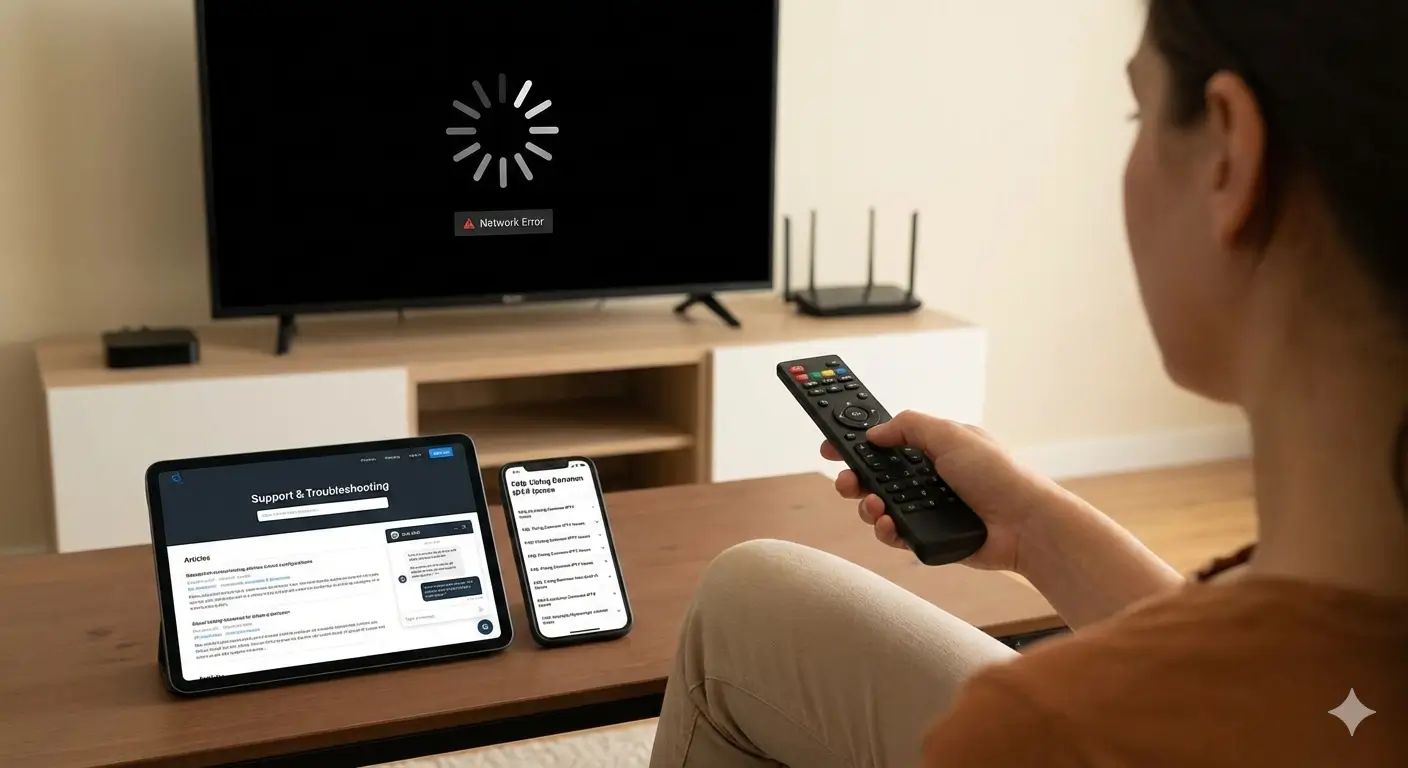
Cache problems often cause freezing and slow responses in IPTV apps.
Step 3 – When Should You Clear Cache?
You should clear cache when you notice these signs:
- Channels take longer than normal to open
- App menus freeze or react slowly
- EPG shows wrong or empty listings
- You see black screen but sound works
- App becomes laggy after long use
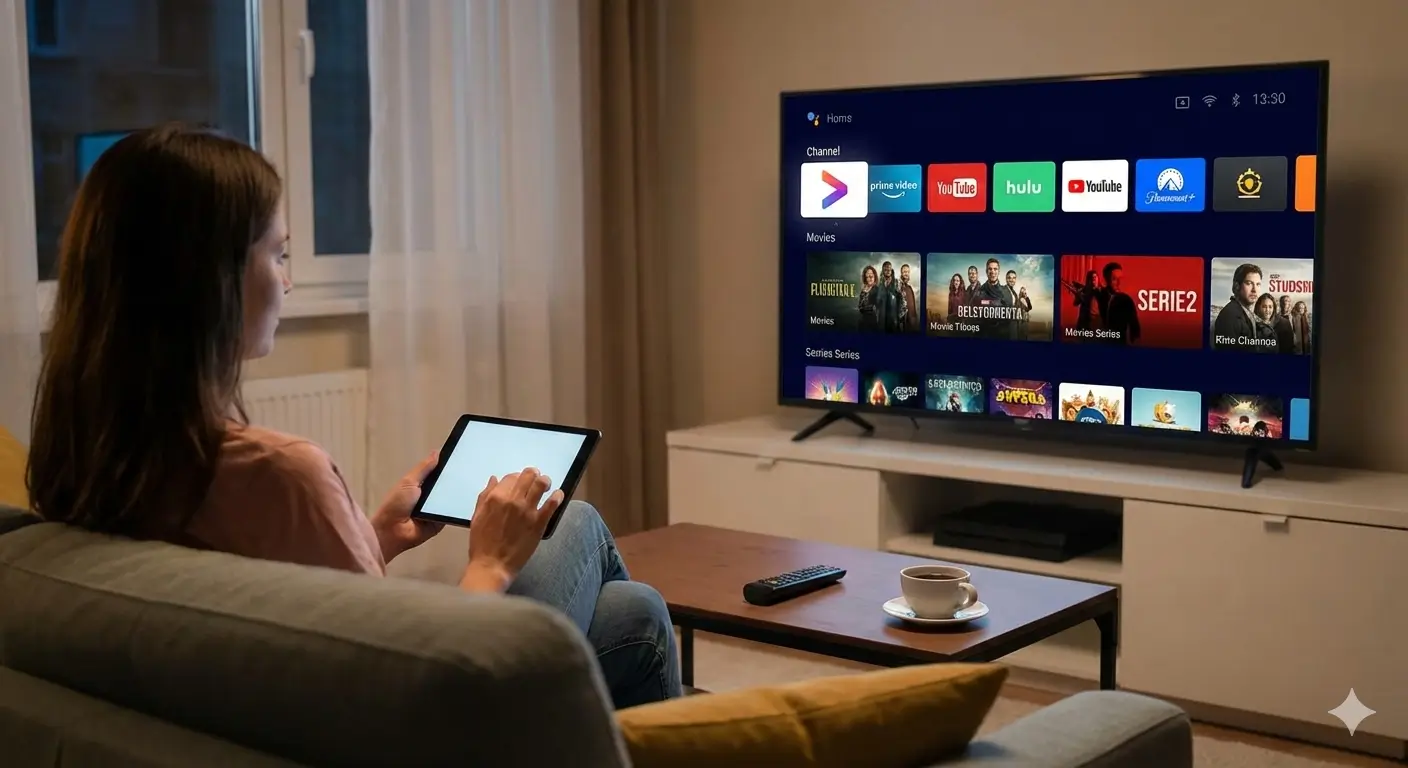
Clearing cache refreshes the app and restores smooth performance.
Step 4 – Does Clearing Cache Delete Your IPTV Login?
No — “Clear Cache” does NOT delete your account details or playlists. Only “Clear Data” removes your login.
Important:
If you want to keep your username and password, use “Clear Cache” only. Do not press “Clear Data.”

A simple cache clear can fix slow menus, wrong EPG, and many playback issues.
FAQ – Clearing Cache for IPTV
Q: How often should I clear cache?
A: Every few weeks is enough. If the app becomes slow, do it sooner.
Q: Does clearing cache fix buffering?
A: Not always. Buffering is usually internet-related. But clearing cache can fix slow menus or delays when opening channels.
Q: Where can I get safe instructions?
A: Always follow guides from IPTV Smarters PRO and Smarters Pro.
Clearing cache is a simple action but makes a big difference. It refreshes the app, fixes small issues, and keeps your IPTV running smoothly across all devices.