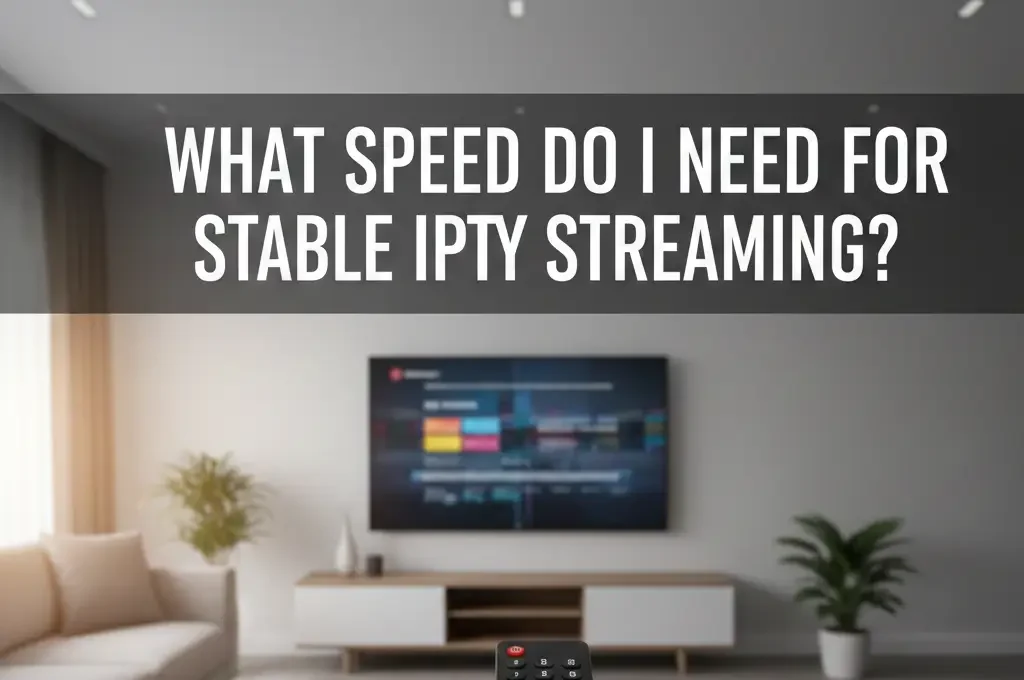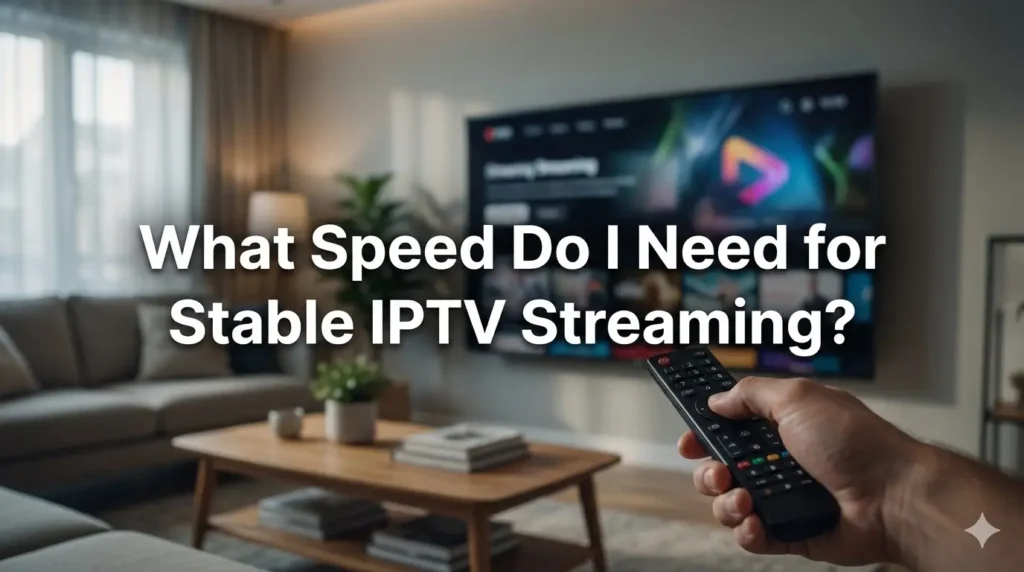That Moment When IPTV Is the Only Thing That Lags
You know that feeling: you start a match or a movie on your IPTV app. First minute is okay… then it begins: buffering circle, picture freeze, sudden quality drop to “potato mode”.
You check another app or YouTube on the same TV or phone. Everything is smooth. Same Wi-Fi, same router, same room… so why is IPTV the only thing suffering?
One big part of the answer is simple: maybe your internet speed is not enough for your IPTV usage – or it is just enough on paper, but not in real life.
In this guide, we talk in very simple words about what speed you really need for IPTV, how many Mbps for SD, HD and 4K, how to test your line, and small tricks to make streams stable.
Author Note
Not your internet provider, not your IPTV seller. Just that nerd friend who spent many nights testing IPTV apps on Smart TV, Fire Stick and Android box, playing with routers, VPNs and different internet plans, and asking why the same line can be smooth for Netflix but not for IPTV.
Disclaimer
This article is for education only. It does not tell you where to buy IPTV or which provider to use. We only talk about internet speed, Wi-Fi, router and home setup, so you can understand your connection and speak better with your ISP or IPTV seller.
What Internet Speed Really Means for IPTV
When people say “I have 50 Mbps” or “I have 200 Mbps fibre”, they talk about download speed. For IPTV, download speed is the main thing because your TV or box downloads video data from the IPTV server and that video must arrive fast and stable to avoid buffering.
There are three key ideas:
- Speed per stream – how many Mbps you need for one IPTV channel at one quality.
- Number of streams – how many TVs or devices watch at the same time.
- Headroom – extra space for phones, laptops, updates and small drops in speed.
If you only look at “I pay for 30 Mbps, so it’s ok”, you miss the last two points. That’s why many homes see IPTV buffering even when the bill says “high speed internet”.
How Much Speed You Need per IPTV Stream
Here are simple targets for each IPTV stream in your home:
- SD (480p): 3–5 Mbps
- HD 720p: 5–8 Mbps
- Full HD 1080p: 8–10 Mbps
- 4K / Ultra HD: 20–25 Mbps
These ranges come from real values used by big video platforms and IPTV technical guides. They already include a small safety margin so you don’t live on the absolute minimum.
If your TV is usually on Full HD IPTV, think like this: one 1080p IPTV stream ≈ 10 Mbps. For 4K IPTV, think: one 4K stream ≈ 25 Mbps.
How to Calculate Speed for Your Whole Home
Now combine:
- number of IPTV streams
- quality (HD or 4K)
- headroom for the rest of the house
Use this simple rule:
Home speed ≈ (number of IPTV streams × per-stream Mbps) × 1.5
Why × 1.5? Because you also have phones on Wi-Fi, someone scrolling TikTok, Windows updates in the background, maybe a console or PC downloading games.
Example 1 – One TV, HD IPTV Only
1 stream × 10 Mbps (1080p) = 10 Mbps
10 Mbps × 1.5 ≈ 15 Mbps
With only one IPTV TV in HD and light browsing, a 15–20 Mbps plan can be enough if the connection is stable.
Example 2 – Two TVs with IPTV, Sometimes 4K
2 streams × 25 Mbps (4K) = 50 Mbps
50 Mbps × 1.5 ≈ 75 Mbps
Here, a 75–100 Mbps plan is much more realistic. If you choose 30 Mbps, it will work some days and be a nightmare on busy days.
Example 3 – IPTV + Heavy Internet Users
IPTV box in HD: 10 Mbps
2 teens gaming and streaming: about 10 Mbps each = 20 Mbps
Work laptop with video calls: 5 Mbps
Total base = 35 Mbps × 1.5 ≈ 52 Mbps. Here a 50–100 Mbps fibre or VDSL plan makes sense. Anything under 30 Mbps will feel tight.
Speed Is Not Everything: Wi‑Fi, Ping and Jitter
Many people do a speed test near the router, see “100 Mbps” and think the line is perfect. Then the IPTV box in the living room still buffers.
Why? Because network quality also matters.
1. Wi‑Fi Signal
- far from router = lower real speed
- thick walls = loss of signal
- old routers = unstable Wi‑Fi
If possible, use an Ethernet cable from router to IPTV device. One cheap cable can remove half of your buffering problems.
2. Latency and Jitter
Ping is how long a packet takes to go to the server and back. Jitter is how stable that delay is.
For IPTV you want ping as low as possible (for example under 40 ms) and jitter as small as possible (no big spikes). Even with 200 Mbps, high jitter can create small freezes and audio cuts.
3. Other Devices Using the Line
On small lines (below 30–40 Mbps), one big upload or download can completely kill IPTV for a few minutes. Think about PCs downloading games, cloud backups, someone uploading videos or sending big files.
How to Test If Your Speed Is Enough for IPTV
Follow this simple home test:
- Do a speed test near the router on a phone or laptop and note the download Mbps. Repeat 2–3 times at different moments of the day.
- Do a speed test on the same device next to your IPTV TV – first on Wi‑Fi, then with a cable if possible. Compare the numbers.
- Compare your real Mbps near the TV with the values from the per‑stream table.
If you want 1080p IPTV and only see 6–7 Mbps near the TV, it is normal to have problems. If you want 4K IPTV and you see 15–20 Mbps, you are in the danger zone.
Also test while IPTV is running. Start a channel, then on another device do a speed test. If your line is 50 Mbps and the test shows only 5–10 Mbps free, other things in the house are eating the bandwidth.
If, after all this, your speed looks good but IPTV still buffers, the issue can be the IPTV server, the route between you and that server, or sometimes your ISP shaping this type of traffic.
Choosing an Internet Plan with IPTV in Mind
To stay on the safe side:
- 1 HD IPTV stream + light browsing → target at least 20 Mbps.
- 2–3 HD streams or 1×4K + other devices → 50–100 Mbps is a realistic target.
- Heavy users, several 4K TVs, gaming, home office → go 100 Mbps or more if available.
When comparing offers, don’t only look at headline speed. Check if the provider has a speed guarantee at peak hours, if the router they give is modern with good Wi‑Fi, and if you can easily connect your IPTV box via Ethernet.
Note About IPTV Apps and Setup (Smarters PRO Example)
Internet speed is one part. A clean app and setup is the other. Many people today use apps like IPTV Smarters PRO or Smarters Player Lite on Smart TV, Fire Stick, Android box or mobile.
Basic install flow usually looks like this:
- Go to your device store (or official download page) and install IPTV Smarters PRO.
- Open the app and choose “Login with Xtreme Codes API” or “Load M3U”.
- Enter the details you received from your IPTV provider (server URL, username, password or playlist link).
- Let the app load channels and VOD, then test some SD and HD channels first to see how streams behave on your current internet line.
If you need more help with configuration, you can always check guides on IPTVSmarters-Pro.net or alternative resources like Smarters-Pro.net for more technical tips, screenshots and app updates.
After you set up the app, contact your seller or support team and ask them for a small help guide. Many good teams will happily send you a step-by-step PDF or video to optimize your setup.
FAQ – Short Answers
Q1: Is 10 Mbps enough for IPTV?
It can be enough for one HD stream if the line is stable and nobody else is using the internet heavily. But it is not comfortable. If you can, move to 20 Mbps or more.
Q2: Is 50 Mbps enough for 4K IPTV?
For one 4K stream plus normal browsing, yes, 50 Mbps is usually fine. For two 4K streams at the same time, 75–100 Mbps is safer.
Q3: Why does IPTV buffer if I have 100 Mbps fibre?
Maybe the problem is not total speed. It can be weak Wi‑Fi signal at the TV, high ping or jitter, other devices using the line, or the IPTV server itself. Test with cable, test at different times, and try SD/HD channels to see the difference.
Q4: Do I need fast upload speed for IPTV?
IPTV mostly uses download, so upload is less important. But if your upload is very low and someone is sending big files or doing live video, it can still affect your IPTV quality.
Q5: Can a VPN fix my IPTV speed issues?
Sometimes a VPN can change the route between you and the IPTV server and make things smoother. But it can also make things worse if the VPN server is far or slow. Always test with and without VPN while watching the same channel.
Final Thoughts
If you check your real speed near the TV, plan your Mbps based on the number of IPTV streams, and fix your Wi‑Fi or use Ethernet, you will already be ahead of most people who only look at the number written on the ISP contract.