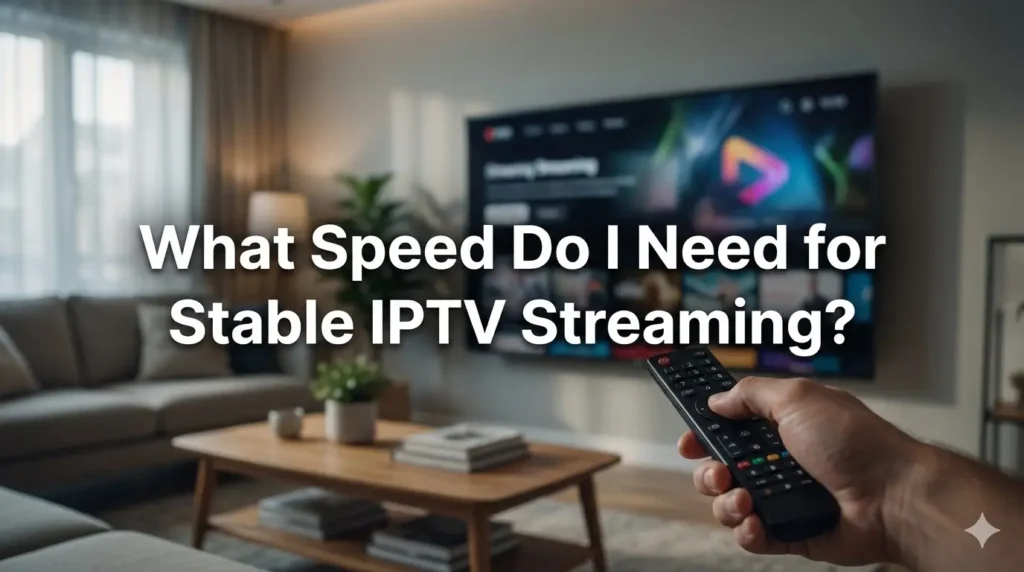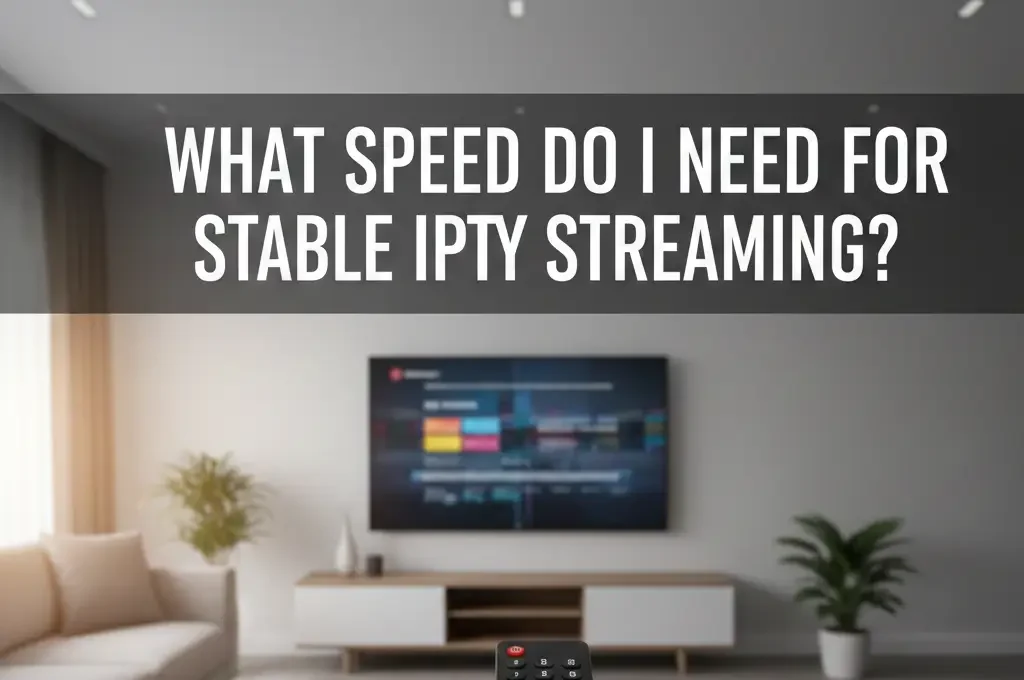When Everything Works Except IPTV
You know that moment when everything works… except your IPTV?
You open a match or a movie: buffering, freezing, picture drops to low quality. Then you open YouTube or a big streaming app and it’s smooth. Same Wi-Fi, same room, same router.
Honestly, it feels like your ISP is saying: “Normal streaming is OK… but IPTV? No thanks.”
Let’s see how you can check if they’re really slowing you down or if the problem comes from somewhere else.
Author Note
Not your ISP, not your IPTV seller, not a lawyer. Just the nerd friend who tested speed, VPNs, IPTV apps and routers, and turned that chaos into easy steps.
You’ll get a small home test plan with clear checks, no heavy tech jargon, and real signs to watch for.
Disclaimer
This is not legal advice and I can’t see your exact setup. Treat this as a practical guide, not a final verdict.
What ISP Throttling Means
Your ISP sells you, for example, 100 Mbps, but can decide to:
- give you full speed for normal browsing
- slow down some types of traffic like IPTV, torrents or big downloads
That “slow down on purpose” is called throttling.
Why They Might Do It
- to control heavy traffic in the evening
- to push users to more expensive plans
- to follow a “fair use” policy
- to deprioritize some apps or services
For you it just feels like: “Why is IPTV always the one suffering?”
Why It’s Hard to Be Sure
Slow IPTV can come from many places, not only from your ISP:
- bad Wi-Fi
- weak or old router
- overloaded IPTV servers
- wrong app settings
- too many people at home downloading or streaming
So we first remove all other excuses, then see if the evidence still points to the ISP.
How to Check if Your ISP Is Throttling IPTV
Step 1 – Clean Your Side
Before blaming anyone, do this:
- use Ethernet, not Wi-Fi, if possible
- close downloads on PCs, phones, consoles
- make sure only one device is streaming IPTV
If you stay on bad Wi-Fi, it’s almost impossible to know if it’s throttling or just signal problems.
Step 2 – Build a Speed Baseline
Test your line without IPTV:
- run 2–3 tests on classic speed test sites
- run 2–3 tests on streaming-focused tests
- test at quiet times and busy evening times
Write down download, upload, and ping. If speeds are always terrible, it may just be a weak plan or bad line, not throttling.
Step 3 – Compare IPTV and Normal Streaming
On the same device:
- watch a video from a big platform (YouTube, Netflix-style app)
- right after, open your IPTV app and watch a normal channel and a heavy sports/HD/4K channel
If only IPTV is bad while everything else is fine, throttling or IPTV server issues are the two big suspects.
Step 4 – VPN A/B Test
This is the key test:
- watch IPTV without VPN for 5–10 minutes
- note buffering, quality and channel zapping time
- connect to a good VPN server (stable, not too far)
- watch the same type of IPTV content again for 5–10 minutes
If nothing changes, maybe the problem is not throttling. If it’s much smoother with VPN while normal browsing stays similar, that’s a strong sign your ISP was slowing this kind of traffic.
Repeat this test at different hours to avoid random luck.
Step 5 – Look for Patterns
One test can lie. Patterns don’t. Watch for:
- IPTV always bad in the evening, better late at night
- IPTV bad without VPN, OK with VPN
- big platforms fine without VPN, IPTV not fine
If this repeats again and again, it starts to look like IPTV-specific throttling or deprioritization.
Common Mistakes When Testing
- Testing only on Wi-Fi – bad Wi-Fi can hide or fake throttling. Try Ethernet if you can.
- Using a weak or free VPN – a slow VPN makes everything worse, so you think there is no throttling.
- Comparing different times and content – try to compare similar hours and similar channels.
- Ignoring IPTV server overload – if everyone watches the same match, the provider’s server may be the problem.
- Trusting one single speed test – you need several results to see reality.
Quick Reference
Use Ethernet, clean your setup, run speed tests at different times, compare normal streaming vs IPTV, then run a VPN A/B test. If IPTV is much better with VPN while other apps were already fine, your ISP is very likely slowing this type of traffic.
What You Can Do If Throttling Seems Likely
- Use a VPN for IPTV – a good VPN hides your IPTV traffic and often bypasses selective slowing.
- Optimize your network – Ethernet or strong 5 GHz Wi-Fi, modern router, fewer devices.
- Try another IPTV app/server – changing to an IPTV Smarters-type app or another server can show if only one provider is weak.
- Talk to your ISP – show speed tests and VPN vs non-VPN results, ask them to check your line and profile.
- Change provider if possible – if they clearly don’t care, leaving may be the best fix.
Expert Tip
Test like a small lab: same device, same cable/Wi-Fi, same IPTV channel, short time between tests, and write down times and results. The more controlled your test, the harder it is for anyone to say “that’s just random”.
Real-World Testing Example
Imagine this scenario you can copy as a plan.
You have 200 Mbps fibre and watch IPTV on a box in the living room. Every evening, big football matches buffer like crazy.
- you connect the box by Ethernet
- at 20:00, you run a couple of speed tests → around 180–200 Mbps
- you open a big streaming app → smooth
- you open IPTV → buffering every 10–20 seconds
Next day, same hour:
- you connect a good VPN on the box
- you watch IPTV again → not perfect, but much smoother, almost no buffering
- you repeat this two more evenings and get the same result
With local issues removed (Ethernet, stable speed tests, other apps fine) and VPN improving only IPTV, it is reasonable to think your ISP is throttling or deprioritizing that traffic.
FAQ
1. Can I 100% prove from home that my ISP is throttling IPTV?
Not with absolute certainty. You can only build strong signs with repeated tests (with/without VPN, with/without IPTV, at different times).
2. Is it legal for my ISP to throttle IPTV traffic?
It depends on your country and your contract. In some places, rules protect traffic neutrality; in others, “network management” is allowed. Check local law and your ISP’s terms.
3. Will a VPN always fix throttling?
Often it helps a lot, because it hides what you are watching. But if your ISP slows all heavy traffic or has weak infrastructure, even a VPN can’t fully fix it.
4. Can my IPTV provider be the problem instead of the ISP?
Yes. Overloaded servers, bad encoding, or weak routes from their side can cause buffering too. That’s why it helps to test another app or provider when possible.
5. How long should I test before I decide to leave my ISP?
At least a few days, including busy and quiet hours. If your notes always show the same pattern, then you can decide if a VPN, a better plan, or a new ISP is worth it.
Final Notes
You don’t need crazy tools to check if your ISP is slowing IPTV. You need a clean setup, smart comparisons (IPTV vs normal streaming), honest VPN A/B tests, and a bit of patience.
If IPTV suddenly behaves better the moment you hide it with a VPN, while everything else was already fine, it’s probably not your imagination. At that point, you decide: adapt, push back, or move on.