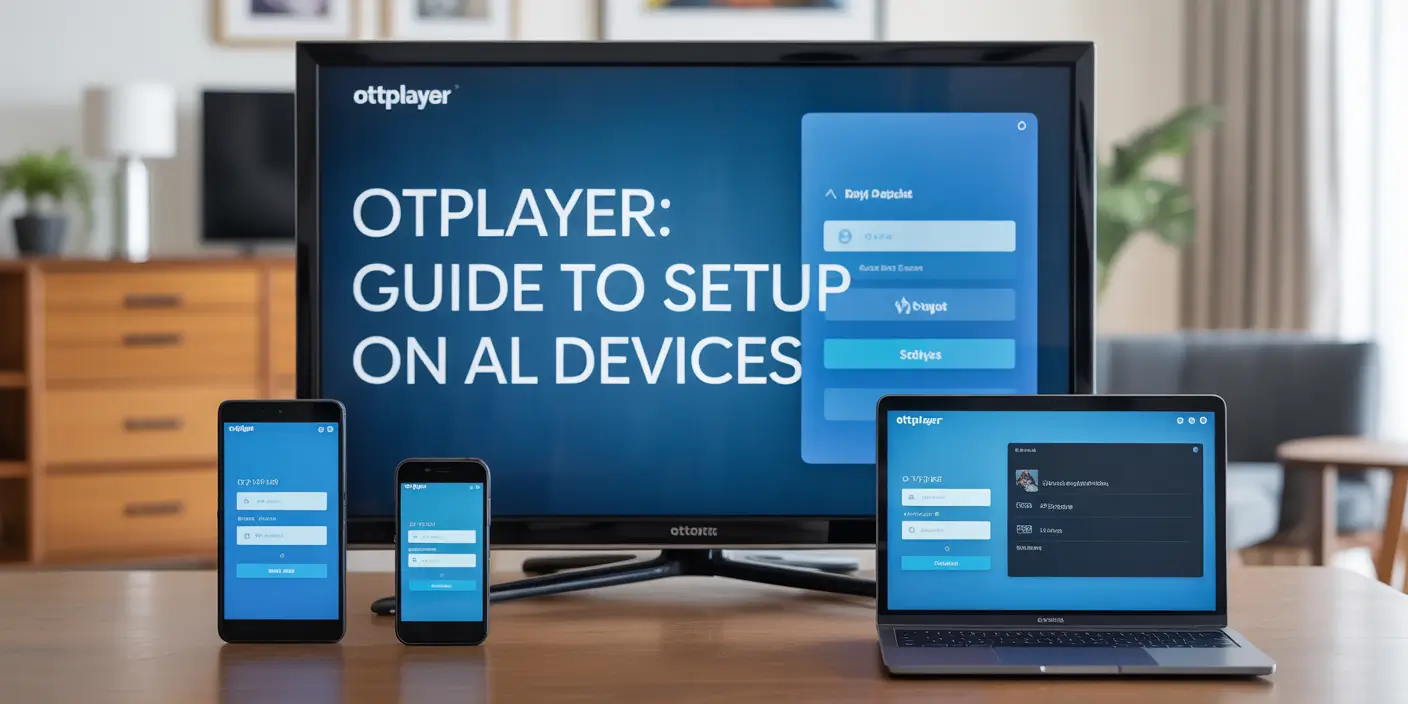OTTPlayer: Guide to Setup on All Devices
Looking for a simple way to watch IPTV with your M3U playlist? OTTPlayer is a free IPTV player that works on most platforms—Android, iOS, Smart TVs, FireStick, Windows, and Mac. This guide shows you exactly how to install and configure it step by step.
✅ What Is OTTPlayer?
OTTPlayer is not an IPTV service—it’s a player. You enter your M3U playlist (from your IPTV provider), and it lets you stream live TV, series, or VOD.
Main features:
-
Works with M3U & M3U8
-
Supports HLS, RTMP, TS/UDP, and more
-
Centralized playlist management via ottplayer.tv
-
Compatible with Smart TVs (Samsung, LG), Android, iOS, and PC/Mac
🔧 Step-by-Step: Install OTTPlayer on Your Devices
📺 Android, Android TV, FireStick
-
On Android TV or FireStick:
-
Go to Settings > My Fire TV > Developer Options
-
Enable “Install Unknown Apps”
-
-
Use the Downloader app or browser:
-
Visit: ottplayer.tv
-
Download the APK
-
Install and open the app
-
-
Log in with your OTTPlayer account.
📱 iPhone / iPad (iOS)
-
Go to the App Store
-
Search “OTTPlayer”
-
Download and install
-
Log in with your account
💻 Windows & Mac
-
Visit ottplayer.tv
-
Download the Windows or macOS client, or use the web version
-
Install or launch, then log in with your credentials
🖥️ Samsung & LG Smart TVs
-
Open the LG Content Store or Samsung Smart Hub
-
Search for “OTTPlayer”
-
Install the app
-
Log in using your account info
📡 Playlist Setup via ottplayer.tv
-
Go to ottplayer.tv
-
Create an account (email + password)
-
Log in → Go to Playlists
-
Click Add Playlist
-
Name it
-
Paste your M3U playlist URL
-
-
Save. It will sync automatically across all devices.
⚙️ In-App Settings & Playback Options
Once your playlist is loaded:
-
Access Live TV, groups, or VOD
-
Customize:
-
Video quality
-
Channel layout
-
Playlist name or order
-
Enable/disable EPG
-
Change theme or language
-
🛠 Troubleshooting Tips
| Problem | Cause | Solution |
|---|---|---|
| Playlist not loading | Wrong URL or account login | Check M3U link or log in again |
| App crashes or lags | Huge playlist or outdated app | Trim playlist / reinstall latest APK |
| No channels showing | Expired or invalid playlist | Contact your IPTV provider |
| TV remote not working | App version not compatible | Try older version or update firmware |
🔐 Safety & Legality
-
OTTPlayer is 100% legal—it does not host any content.
-
You only stream from your IPTV provider via M3U.
-
Always use a VPN for better privacy while watching IPTV.
-
Only download the app from official sites or app stores.
✅ Final Setup Checklist
✔ Register at ottplayer.tv
✔ Add your M3U playlist
✔ Install the app on your devices:
-
Android / FireStick (APK sideload)
-
iOS / Smart TV (App Store)
-
PC / Mac (Installer or Web Player)
✔ Log in once per device
✔ Play and enjoy IPTV on all your screens
🎯 Bottom Line
OTTPlayer makes it easy to manage your IPTV across all devices with one account. It’s clean, free, and simple. Set it up once—and your playlist appears everywhere.
Want more help? Ask for a version with screenshots, help with Smart TV firmware, or how to add multiple playlists.
Let’s get your IPTV setup smooth and streaming today.